
Top 10 Tips to Enhance Your Meta Quest Virtual Reality Adventure

Top 10 Tips to Enhance Your Meta Quest Virtual Reality Adventure
Quick Links
- Get an Alternative Strap
- Use Headphones
- Using a Silicon Face Cover
- Get a Charging Stand
- Attach a Rear Battery Pack for Better Balance
- Activate 120Hz Mode
- Subscribe to Meta Quest+
- Use Hand-Tracking for Everyday Apps
- Use Wireless PC VR Instead of Wired
- Consider Prescription Lenses
Out of the box, any of the Meta Quest headsets are perfectly usable. However, that experience could always be better, and if you apply the right hardware and software tweaks you’ll elevate your Quest experience to new heights. Here are some of my favorite tips.
1 Get an Alternative Strap

Meta
The strap that ships with the various Quest headsets is geared more towards portability than comfort. If you want to take your quest with you everywhere, especially if you don’t want to use a large carry case, then I actually suggest sticking with the original strap. However, if you’re using it mainly around the house or don’t mind the extra bulk, an upgraded strap is an almost essential purchase.
Meta’s own Elite Strap is a fine choice, but if you don’t like the idea of spending quite that much money there are numerous third-party Elite Strap clones or other interesting alternatives such as halo straps akin to the PSVR headsets.

Meta Quest 2 Elite Strap with Battery and Carrying Case
Meta offers its best Quest 2 accessories for a solid discount. This bundle will make your Quest 2 significantly more pleasant to use.
Getting the right strap is tranformational and will turn your VR sessions from two hours of torture to infinite hours of comfort.
2 Use Headphones
The Quest headsets come with rather decent built-in speakers that let you stay aware of your surroundings, but they aren’t great for immersion and can disturb other people around you. Luckily, you can use the headphone jack or even the USB-C port to connect to headphones of your own, and depending on how nice your cans are, completely transform your sense of immersion.

Soundcore by Anker Wireless VR Earbuds
Anker’s wireless buds built for the Quest 3 elminates all the lag and other common issues other wireless headsets have in VR.
3 Using a Silicon Face Cover
The Quest headsets are designed to be shared, and the console-like profile system makes it easy for everyone in the family to take their turn at enjoying VR. The only problem is that the face cushion will absorb the sweat and oils from your skin, and the idea of having a bunch of people all contribute to that is more than a little icky.
One good solution is to use a silicon face mask that goes over the cushion. This will prevent substances from a user’s skin from making it into the cushion, and is easy to sanitize. Alternatively, you can buy multiple cushions and swap them out as needed, but a silicon cover is still handy when you want to demo VR to someone who doesn’t have their own dedicated cushion.
4 Get a Charging Stand
It’s pretty annoying to strap on your Quest only to realize that the battery is dead. The battery will still drain little by little when in standby mode, so a charging stand makes a lot of sense. There’s an official charging dock for Quest 3 and many third-party docks for the different Quest models. Not only does it mean your Quest stays topped up, it means that you now have a dedicated storage space for your headset, since they do tend to get in the way otherwise.
5 Attach a Rear Battery Pack for Better Balance
Whether you add an alternative strap or not, all Quest headsets are somewhat front-heavy. The Quest 3 is the least problematic in this regard , but either way, a rear battery attachment can help relieve pressure on your cheekbones and face in general. There is an official Elite Strap with Battery as well as third-party takes on the idea. Not only does this make the headset more balanced, but it increases your play time significantly, all for a negligible increase in weight.
6 Activate 120Hz Mode
By default, the Quest 2 and later headsets run their internal displays at 90Hz. This offers a good mix of fluidity and battery life, but it’s pretty close to the dividing line for good VR experiences. If you go to Settings > System > Display you’ll see a toggle for the 120Hz refresh rate. Some games take advantage of this, the native UI takes advantage of this, and you may find it really improves things overall. If you’re using a strap with an extra battery, the impact on playtime is much less of an issue too.
7 Subscribe to Meta Quest+
Meta Quest+ is a Game Pass-like subscription service, with both a rotating library of games, and two titles a month that you unlock permanently as long as your subscription is active. Honestly, I find most games in the Quest Store to be a little too expensive for what they are. Quest + has been a great way to try games that I might otherwise never have risked buying, even with Meta’s decent refund policies.
8 Use Hand-Tracking for Everyday Apps
![]()
Quest headsets support hand-tracking, which means you can use your bare hands to operate your VR experience. Some games support this feature, and it can be incredible, but it’s a game-changer for non-gaming apps like the Quest browser or video players. It’s much more convenient to watch a movie without having to fumble for your controllers every time you want to pause or fast-forward. Sadly, not all of these apps support hand-tracking, but if you try out hand-tracking you’ll never look back.
9 Use Wireless PC VR Instead of Wired
Quest headsets can use a suitable USB-C cable to work as tethered PC VR headsets. This is an awesome feature and makes a Quest headset one of the most affordable entry points into PC VR, but it does feel less convenient than playing in standalone mode, with no wired trailing from your head.
The good news is that Quest has the Air Link option, which lets you play your PC VR games over Wi-Fi. Even better, if you have lots of Steam VR games, you can play them with the official Quest Steam Link app .
10 Consider Prescription Lenses
Quest headset come with a special glasses spacer that lets you use most glasses with the headset without much issue. However, it’s not the most elegant solution and you often have to fiddle with both sets of lenses to get the right positioning. While it takes a little money and effort, you can get prescription lenses that fit your Quest headset perfectly, allowing you to remove your glasses and enjoy a more comfortable VR experience.
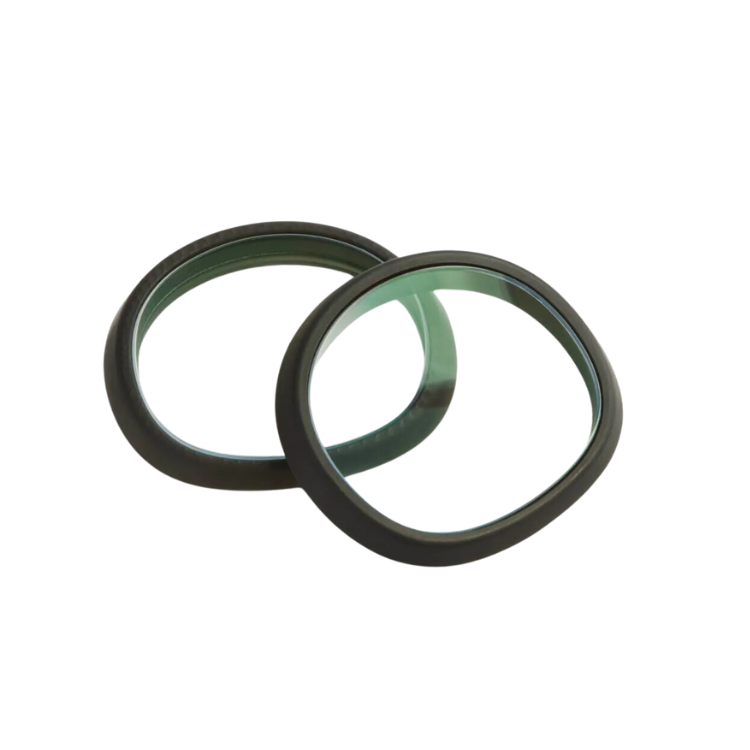
Zenni VR Prescription Lenses
Zenni’s official lenses make it affordable and easy to get perfect prescription lenses to use your Quest 3 without glasses.
A Quest VR headset is still the best all-around VR solution on the market today in my opinion, but thanks to its price point and intended audience, there are some affordable and impactful things you can do to get closer to the premium side of the VR experience. Hopefully a few of these tips will help you love your Quest even more, but you may also want to see our roundup of the best Quest 2 and Quest 3 accessories.
Also read:
- [New] ColorEdge Clarity Redefined – Examining EIZO’s 4KCG318 Display
- [New] The Ultimate Compact Drone Guide Unraveling DJI Spark's Selfie Prowess
- [Updated] Tailored Treasure Troves The Ultimate List of Online Box Sellers
- 2024 Approved Exclusive Mac High-Res Screen & Audio Recorder
- 2024 Approved Mastering the Art of Seamless Inshot Edits
- 2024 Approved StreamMastery 101 The Beginner's Path to Livestrancing Podcasts
- 2024 Approved Unbeatable Online Headline Builder
- Dell Visuals Smooth Out After Repair
- In 2024, The Science and Magic Behind Perfecting LUTs
- Lenovo Laptops Made Simple: Mastering the Factory Reset Process for Fresh Start
- Past Lives & Present Purpose | Free Book
- Revitalize Old Footage with Our Top Pick of 10 Video Editing Repair Tools [Compatible with Windows and macOS]
- Step Up Your Photo Game Basic Snapseed Skills Guide
- The Evolution of Burst Mode in GoPro Cameras for 2024
- The Ultimate Guide to Mastering Multi-Tasking With Your Favorite Talk Shows for 2024
- Title: Top 10 Tips to Enhance Your Meta Quest Virtual Reality Adventure
- Author: Christopher
- Created at : 2025-01-07 23:05:45
- Updated at : 2025-01-09 16:58:52
- Link: https://some-approaches.techidaily.com/top-10-tips-to-enhance-your-meta-quest-virtual-reality-adventure/
- License: This work is licensed under CC BY-NC-SA 4.0.