
How to Use Handbrake for DVD Conversion to M4V Files, Different From Standard MP4 Output

How to Use Handbrake for DVD Conversion to M4V Files, Different From Standard MP4 Output
![]() Home > DVD > software review > Handbrake rips DVD to M4V but MP4
Home > DVD > software review > Handbrake rips DVD to M4V but MP4
Handbrake Won’t rip DVD to MP4 But M4V Format, Resolved!
Certainly, discussion about Handbrake rip DVD issues never stops. While you are complaining about Handbrake cannot read DVD, some people are beefing about the MP4/M4V option in Handbrake like the cases below.
![]() By Bella Brown |Last updated on Jan. 22, 2021
By Bella Brown |Last updated on Jan. 22, 2021
I’m using the latest version of Handbrake on the Mac. When I rip a DVD, handbrake shows that it will rip DVD to mp4 format. However, when the rip is complete, the file format is m4v. How can I make sure that the file is ripped to the mp4 format not M4V using Handbrake?
Hi everyone, I was curious if there was a possibility to change handbrake’s default .m4v container to a regular .mp4 container? Because some .m4v files don’t like to work on some of my consoles.

At some point Handbrake DVD decoder users found there were constant DVD video playback issues as Handbrake rips new DVD movies to M4V format, not MP4. A typical problem is that QuickTime as well as some other consoles like Android reports an error when playing the encoded file. To address this problem, we’ve listed the difference and solutions about M4V vs MP4 for saving ripped DVD to MP4 instead of M4V in Handbrake.
What’s M4V and How It Differs from MP4 Format
M4V is a container format developed by Apple and is very similar to the MP4 format. Files saved in .m4v are open in iTunes by default and come with DRM copyright protection to prohibit the access (especially from competitors like Android) for commercial use. So you have to remove iTunes DRM from M4V video for easy playback on Android based devices. Compared with M4V, MP4 has no copy protection restriction and is compatible with almost all media players. That’s why people prefer MP4 to M4V when Handbrake Mac rips DVD.
Reasons Why Handbrake Saves DVD as M4V Not MP4
Like the cases above, Handbrake (Since version 0.9.5) saves DVD and video as M4V rather than familiar MP4. Why? Generally, Handbrake stores audio in the AAC format, which possibly passes through AC3 audio from a DVD in an MP4 file. For MP4 files, Handbrake will automatically use the M4V extension if your output contains AC3 audio, SRT subtitles or chapter markers. The reason for this is that QuickTime or any QT based apps will refuse to play a MP4 file with these features enabled, unless the extension is .m4v.
Despite Handbrake mentions that there are no differences between MP4 and M4V and there is an option in HandBrakes preferences to select the extension, it’s recommended not to change M4V to MP4 in Handbrake if containing AC3 audio as it therefore won’t be played on QuickTime. For users who plan to use Handbrake to rip DVD to MP4, they might feel quite unpleasant.
How to Open and Play Handbrake M4V Files on Apple Android Devices with No Issues
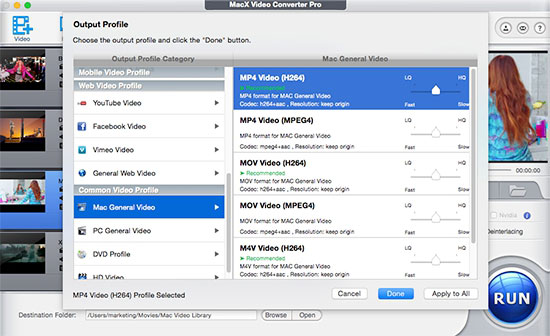
Since it makes no sense to change the file extension in Handbrake from M4V to MP4 back and forth, you can simply convert M4V to MP4, AVI, MOV, WMV, MKV, FLV, etc with the help of a video converter. And MacX Video Converter Pro proves to be the ultimate Handbrake alternative with stunning M4V to MP4 video converting ability as well as other exciting features, letting you not only convert M4V to MP4, AVI and other formats but also directly transcode M4V to be Android, Microsoft and Google compatible formats with no quality loss.
Download for Mac Download for PC
Alternative to Handbrake to Rip DVD to MP4 Not M4V Format
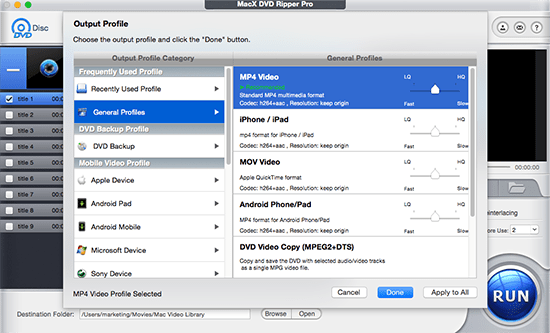
If codec setting is a headache for you in Handbrake M4V to MP4, you can simply resort to a Handbrake alternative that deals with DVD to MP4 conversion quite well. Fortunately, MacX DVD Ripper Pro happens to the best Handbrake alternative that is versed in ripping both homemade and commercial DVDs to MP4, H.264, MPEG4, M4V, MOV, AVI, WMV, etc. It also allows you to directly rip copy protected DVD to Apple iPhone, iPad, Samsung Galaxy, PS4, WP, and so on with 5X faster conversion speed.
Download for Mac Download for PC
After ripping DVD with Handbrake for Mac, you can take advantage of MacX MediaTrans to transfer videos from computer to iPhone iPad iPod for playback on the move. And this iPhone file manager also provides you the easiest solution to manage files on iDevcies including music, eBooks, photos and more.
In fact, except for the incorrect output format, there are many other not working issues when using Handbrake to rip DVDs, for example, Handbrake not ripping full DVD movie, can’t rip DVD to AVI, libdvdcss.dll not working, no title found, video/audio out-sync, no valid source found, DVD reading error, etc. And, the former functional DVD ripper provides you an once-and-for-all solution to rip any DVDs without error.
Note: The software developer calls for copying or ripping DVD under the concept of Fair Use and does not encourage any illegal reproduction or distribution of copyrighted content. Please abide by the local DVD copyright law before doing it.
ABOUT THE AUTHOR

Bella has been working with DVD digitization for over 12 years. She writes articles about everything related to DVD, from disc drive, DVD copyright protection, physical structure, burning and backup tips. The unceasing passion of DVD movies helps her build a rich DVD library and ensure a practical solution to address almost all possible DVD issues. Bella is also a crazy fan for Apple products.
Related Articles

Install HandBrake Libdvdcss on PC/Mac to Rip Protected DVDs

How to Make Handbrake Decrypt DVD Copy Protection

Rip and Import DVD to iPad - Handbrake Be Helpful or Helpless?

Can Handbrake Skip Bad Sectors When Ripping DVDs

How to Fix Handbrake No Title Found Issue

Handbrake Error with Reading from DVDs
![]()
Digiarty Software, Inc. (MacXDVD) is a leader in delivering stable multimedia software applications for worldwide users since its establishment in 2006.
Hot Products
Tips and Tricks
Company
Home | About | Privacy Policy | Terms and Conditions | License Agreement | Resource | News | Contact Us
Copyright © 2024 Digiarty Software, Inc (MacXDVD). All rights reserved
Apple, the Apple logo, Mac, iPhone, iPad, iPod and iTunes are trademarks of Apple Inc, registered in the U.S. and other countries.
Digiarty Software is not developed by or affiliated with Apple Inc.
Also read:
- [New] Streaming Success Seekers Deciphering The Platform Winner - Vimeo vs YouTube+Dailymotion?
- [New] The Stream Reversal Manual An 18-Step Guide to Control Your Broadcast
- [New] Unlocking Full-Sphere Video Potential on iOS Devices
- [Updated] Share Today's Enlightening Voice Lesson
- [Updated] Syncing Images and Footage on iPhone
- [Updated] The Validity of Vibration Reduction in Adobe's World
- Enhancing Visuals IPhone Magnification Hacks
- FreedomForSounders Review Extraction Excellence
- How To Transfer Data From Apple iPhone 15 To Other iPhone 15 devices? | Dr.fone
- In 2024, Here are Some of the Best Pokemon Discord Servers to Join On Itel P55 5G | Dr.fone
- In 2024, Top 10 Quick & Free JPEG-to-GIF Conversion Services
- Reset Eines Deaktivierten iPhones Ohne Verwendung Von iTunes
- The Art of Tall Videos Editing Vertical Media for Impactful Insta Feeds
- Unveiling the Ultimate #8 Ranked Apps Mobile Video Tile Masters (Free/Paid) for 2024
- Title: How to Use Handbrake for DVD Conversion to M4V Files, Different From Standard MP4 Output
- Author: Christopher
- Created at : 2025-01-14 21:23:17
- Updated at : 2025-01-15 22:49:09
- Link: https://some-approaches.techidaily.com/how-to-use-handbrake-for-dvd-conversion-to-m4v-files-different-from-standard-mp4-output/
- License: This work is licensed under CC BY-NC-SA 4.0.




