
How to Tidy Up Your Videos by Hiding the Sidebar on YouTube

How to Tidy Up Your Videos by Hiding the Sidebar on YouTube
Quick Links
- What Is YouTube’s Theater Mode?
- How to Enable YouTube’s Theater Mode
- How to Force YouTube to Always Play in Theater Mode
I watch a lot of YouTube on my computer, but never using the messy default view. Instead, I use theater mode, which clears up the clutter and puts the focus on what you’re there for: the video. Here’s what theater mode is and how to force YouTube to always use it.
What Is YouTube’s Theater Mode?
When you watch a video on YouTube in your web browser, it plays in “default view” as standard. That means a sidebar cluttered with advertisements, related videos, YouTube Shorts, and other junk that simply distracts from the video.
“Theater mode” is far superior. It extends the video to your browser’s width, which makes it larger—great for appreciating the quality of high-resolution videos. Importantly, it pushes the sidebar out of view and below the video, removing those distractions. It also dims the page background for a cinematic experience.
Close
It’s almost like watching a video in full screen , except it doesn’t take over your browser. If needs be, you still have the freedom to scroll down and view the video’s details and comments, or to switch to other tabs or programs.
How to Enable YouTube’s Theater Mode
To switch to theater mode, press “T” on your keyboard. Alternatively, hover over the video and select the “Theater Mode” button from the bottom-right (between the “Miniplayer” and “Full Screen” buttons). It might be called “Cinema Mode” for you, depending on your location.
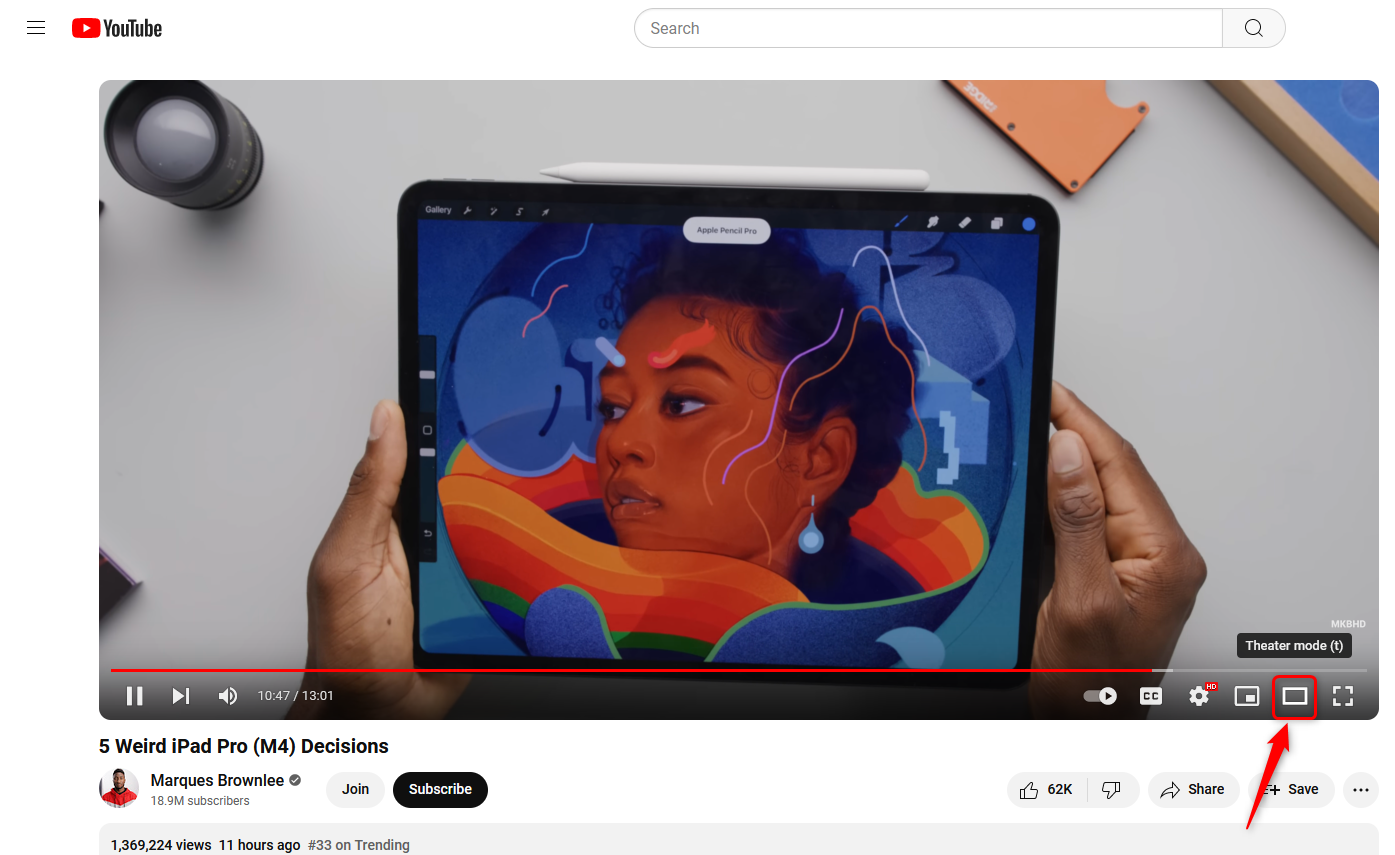
If you change your mind, press “T” or select the button to go back to default view.
Chances are, you’ll quickly become a theater mode convert. However, YouTube doesn’t retain the setting; you have to enable it for every video you watch, which soon gets annoying. Thankfully, there are a few tricks that let you automatically use theater mode.
How to Force YouTube to Always Play in Theater Mode
To have every YouTube video play in theater mode by default, you can use the “Theater Mode for YouTube” extension, available on Chrome , Firefox , Edge , and Opera . It’s not an official YouTube extension, but it’s lightweight and does the job well.
If you prefer not to use an extension, you can manually set a cookie. This also works nicely, but you will need to recreate it if you clear your cookies .
To begin, go to a YouTube video and press “F12” on your keyboard to open your browser’s developer tools (they look slightly different in each browser, but the steps are the same), and switch to the “Console” tab.
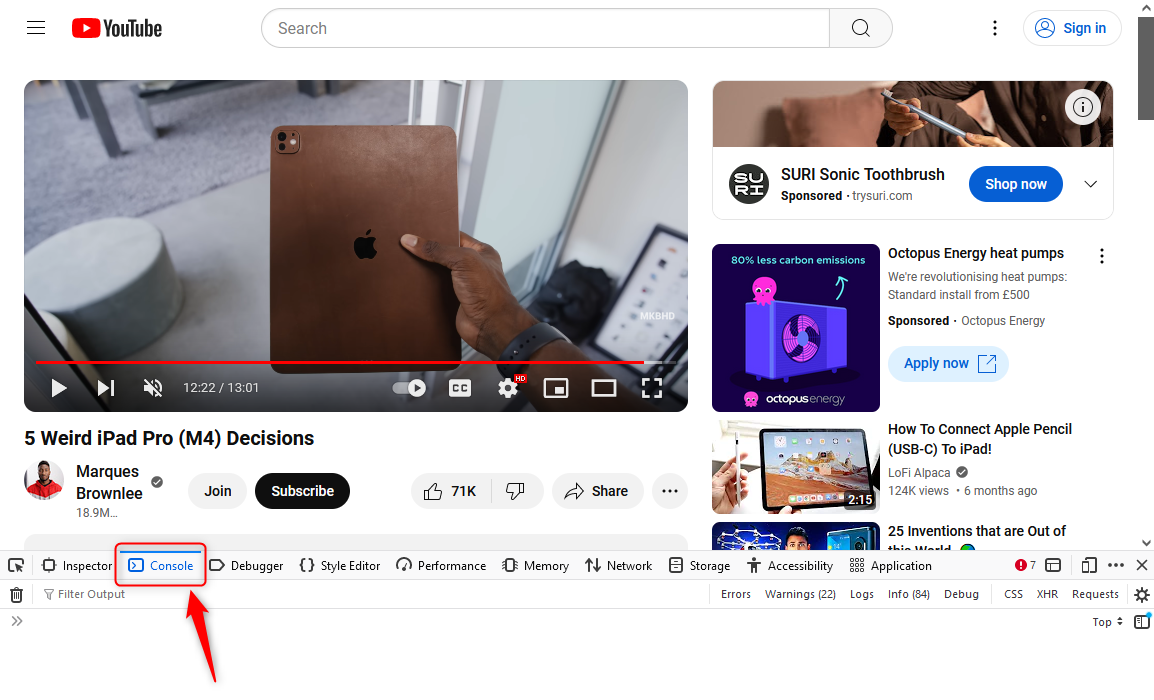
Paste the following code into the terminal and press “Enter” on your keyboard (you might have to type and send “allow pasting” first):
`document.cookie = 'wide=1; expires='+new Date('3000').toUTCString()+'; path=/';`
This code sets a cookie to enable (“1”) theater mode (“wide”) that will expire in the year 3000 (you can use any far-flung year; the aim is to stop the cookie expiring quickly).

Next, reload the page or navigate to another YouTube video. The video, and all those you watch thereafter, will automatically play in theater mode.
To reverse this change, repeat the process but change “wide=1” to “wide=0”.
YouTube’s theater mode has existed for years, so hopefully it won’t go away any time soon. It’s the superior way to watch YouTube, after all. Now you can enjoy videos fully, without some colorful clickbait thumbnail vying for your attention.
Also read:
- [New] 2024 Approved Deep Dive Magix Video Pro X Features and Performance
- [New] A Step-by-Step Approach to Crafting Your Video' Market Standouts
- [New] Revolutionize Your Content Harnessing the Power of FB Lives for 2024
- [Updated] 2024 Approved Blueprints to Masterful Valorant Thumbnail Designs on Social Platforms
- Adepts of the Five Elements | Free Book
- Conversione Libera Di File MXF in WAV: Guida Passo-Passo Con Movavi
- Découvrez Les Top 13 Outils Pour Transformer Vos Clips YouTube en Fichiers MP3 - Le Classement Définitif De 2024
- Enabling and Disabling Network Discovery on Your Windows 11 PC: A Step-by-Step Guide
- Free Online VOB to MKV Conversion with Movavi - Effortless Video Format Change
- Gebruikersvriendelijke Online Converter Voor NEF en TIFF - Gratis Met Movavi
- In 2024, Pro Screencast Strategies Secrets for Video Creators
- Trecho Essencial Do Guia De Gravação De Aulas No Movavi – Tudo O Que Você Precisa Saber!
- Title: How to Tidy Up Your Videos by Hiding the Sidebar on YouTube
- Author: Christopher
- Created at : 2024-12-29 19:53:42
- Updated at : 2025-01-03 02:45:47
- Link: https://some-approaches.techidaily.com/how-to-tidy-up-your-videos-by-hiding-the-sidebar-on-youtube/
- License: This work is licensed under CC BY-NC-SA 4.0.