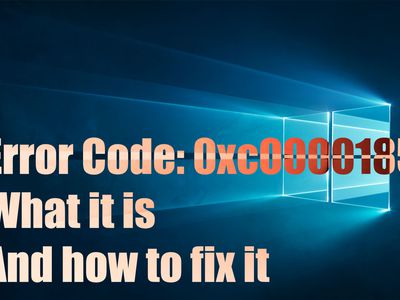
Enabling Google's Generative AI: Uncovering the Power of Google Search Experience

Enabling Google’s Generative AI: Uncovering the Power of Google Search Experience
Key Takeaways
- Google Search Generative Experience (SGE) augments search capabilities with AI-generated insights, providing a unique and interactive search experience.
- Enabling SGE is simple: go to Google and click or tap the Labs icon, turn on the SGE feature, and access AI-powered summaries.
- While SGE offers faster responses and more dynamic search results, it may have potential errors and unreliable sources.
The generative AI fever is in full swing and thanks to that, we’re seeing new tech debut all the time. Earlier this year at Google’s annual I/O event, the Mountain View giant showed a glimpse of the AI-powered search experience that promises to make searching more interactive, and now we can leverage it in a few simple steps.
What is Google Search Generative Experience?
Google Search Generative Experience (SGE) was introduced at the Google I/O conference on May 10, 2023, and it aims to supplement traditional search results with AI-generated insights. While SGE is experimental and may have some limitations, it offers a unique and interactive search experience.
It utilizes large language models, like the Pathways Language Model (PaLM) 2 , to enhance search capabilities and provide more dynamic and interactive search results.
The tech behind it is all well and good, but what does it mean to you, the end user? Well, SGE can give you helpful summaries related to your queries, so you don’t have to hunt for web pages to get your answer. While Google is still refining SGE, it can give you a similar search experience to that of Bing’s AI search abilities, which have been around for some time now.
How to Enable Search Generative Experience?
Enabling SGE is a straightforward process. However, there are certain prerequisites that you need to know:
- You need to be 18 or older.
- If you have a personal Google Account that you manage independently, you can currently access Search Labs and its experiments, which includes SGE. However, it’s important to note that these features are not available for Google Workspace accounts, including Google Workspace for Education accounts at this time .
Enabling Search Generative Experience on Android/iPhone:
To enable SGE on your Android device or iPhone, follow these steps:
Open the Google app.
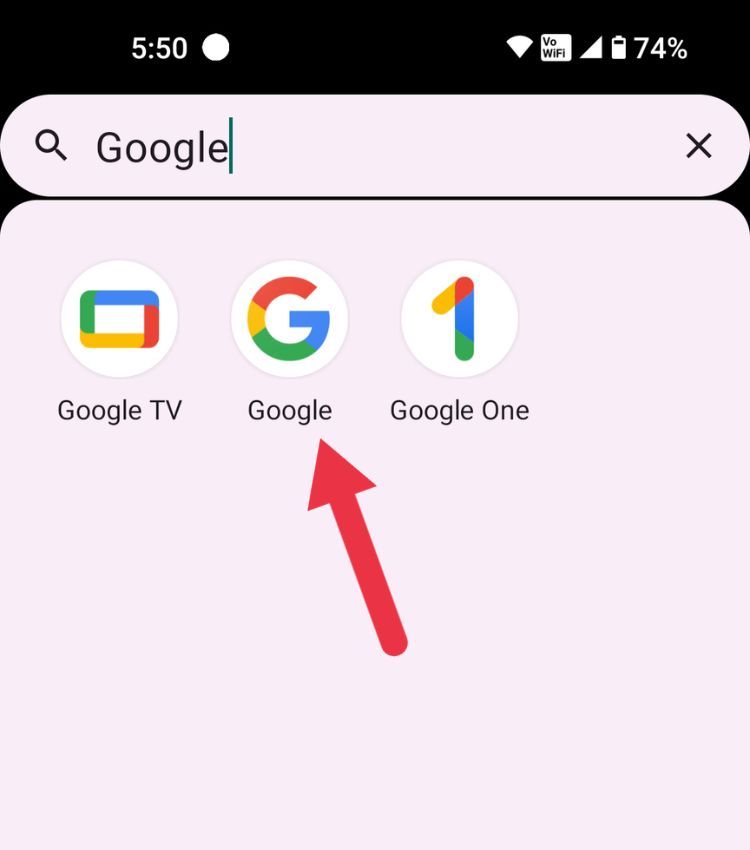
Ensure that you are signed in to your Google Account with Incognito mode turned off.
Navigate to the top left and tap the Labs icon.
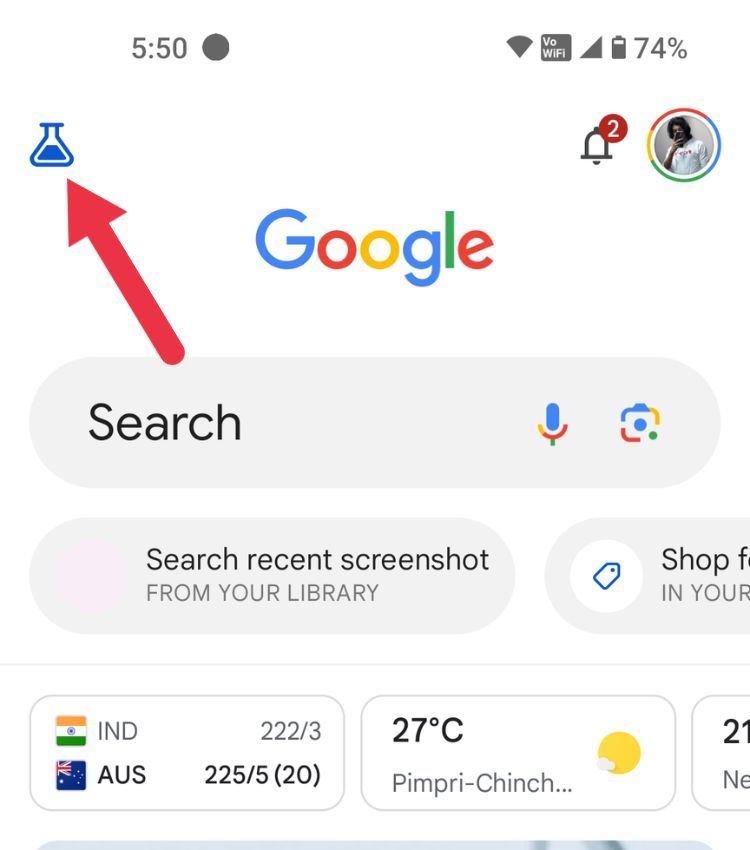
Locate the SGE card, and turn on the toggle switch.
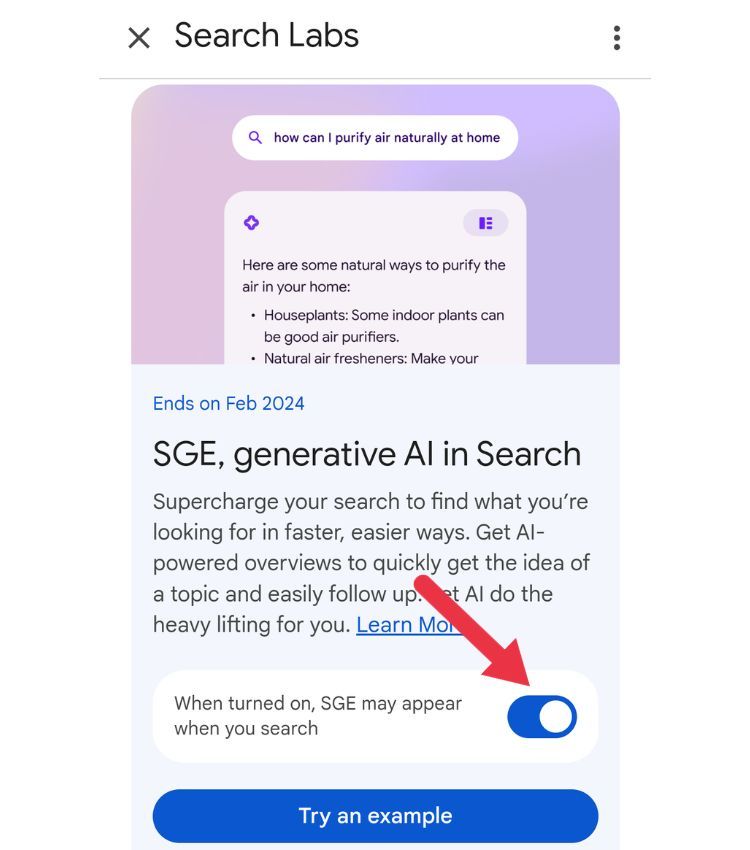
Enabling Search Generative Experience on Computer:
To enable SGE on your computer or laptop, first open the Google Chrome browser.
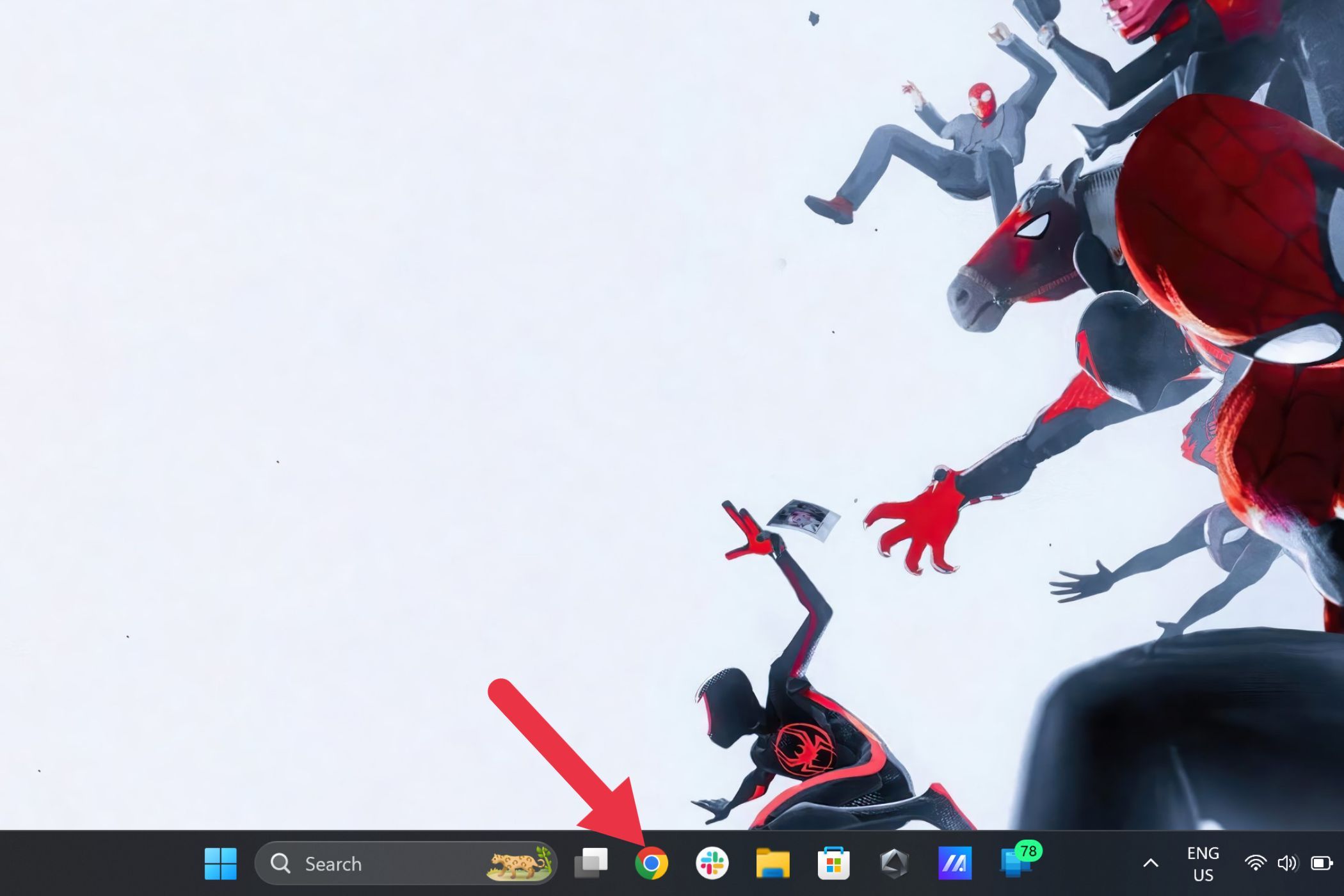
Ensure that you are signed in to your Google Account with Incognito mode turned off.
Located at the top right of the page, click on the Labs icon (a beaker).
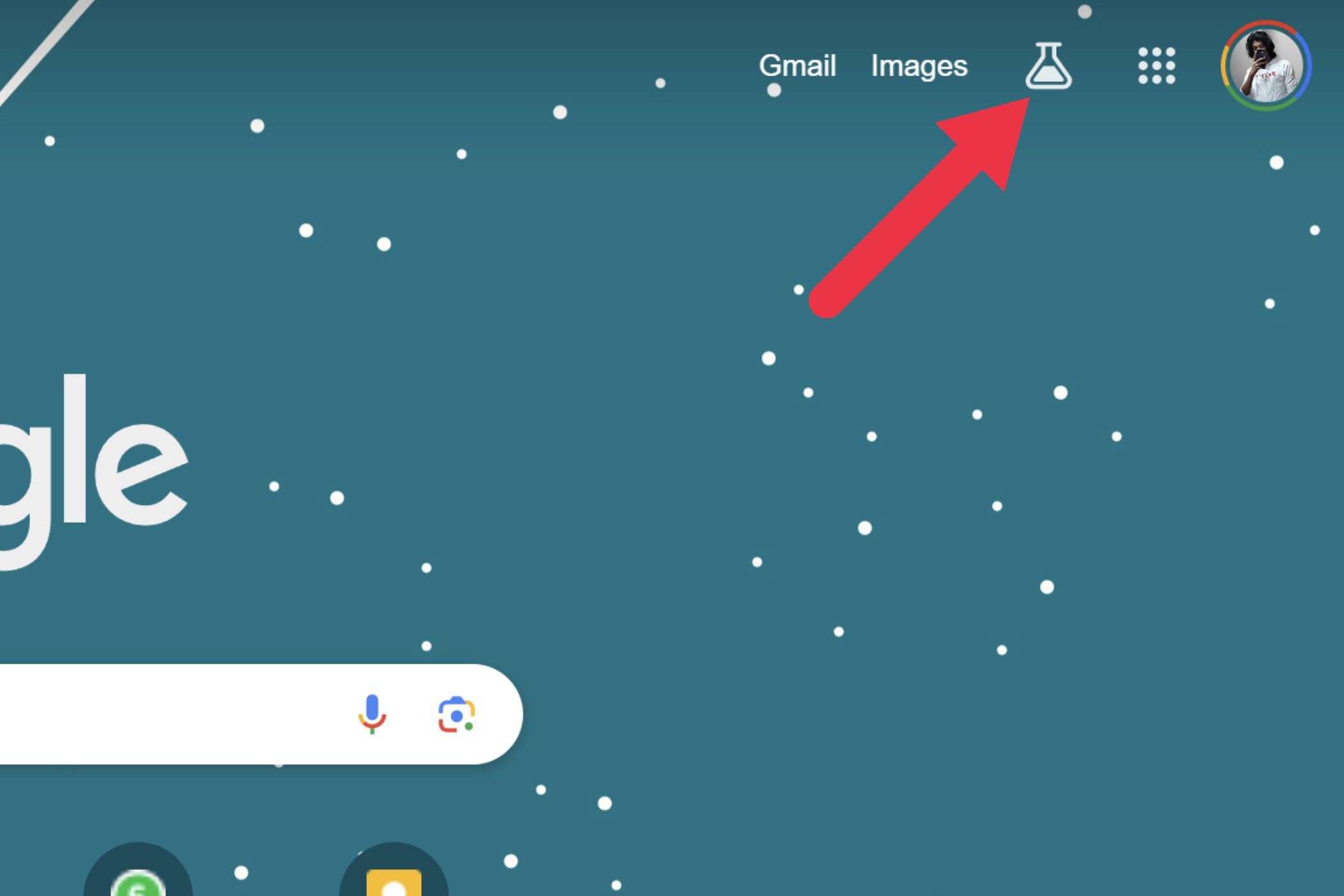
Locate the SGE card, and turn on the toggle switch.
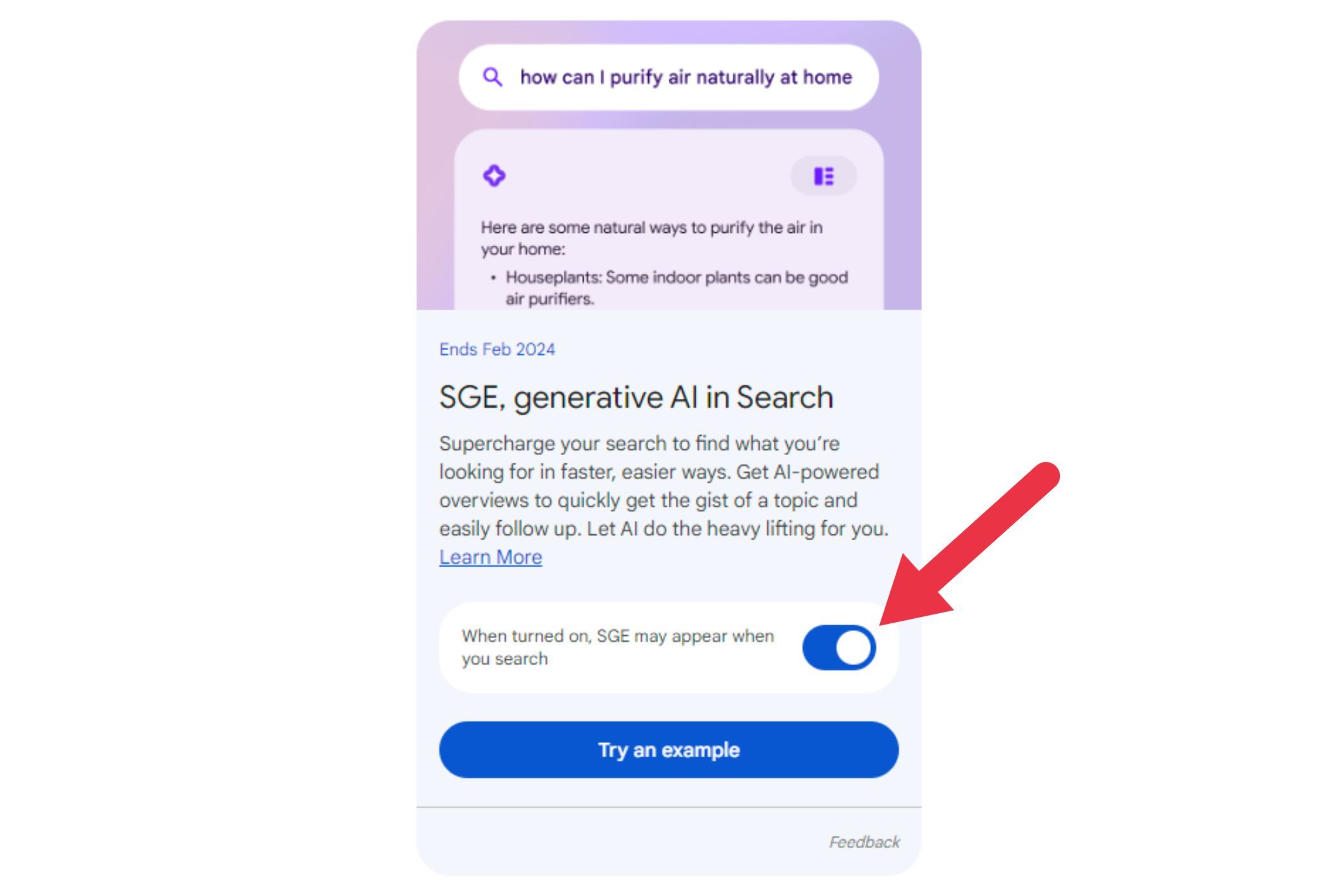
Get AI-Powered Answers in Search Results
After you enable SGE, you can find AI-powered answers and ask follow-up questions in Search.
On Android or iPhone
Open the Google app on your Android device or iPhone.
Ensure that you are logged into your Google Account, and also make sure that Incognito mode is disabled.
Do a search on Google, such as “How to buy a car”. If there is an AI-powered summary available, it will be displayed at the top of the search results.
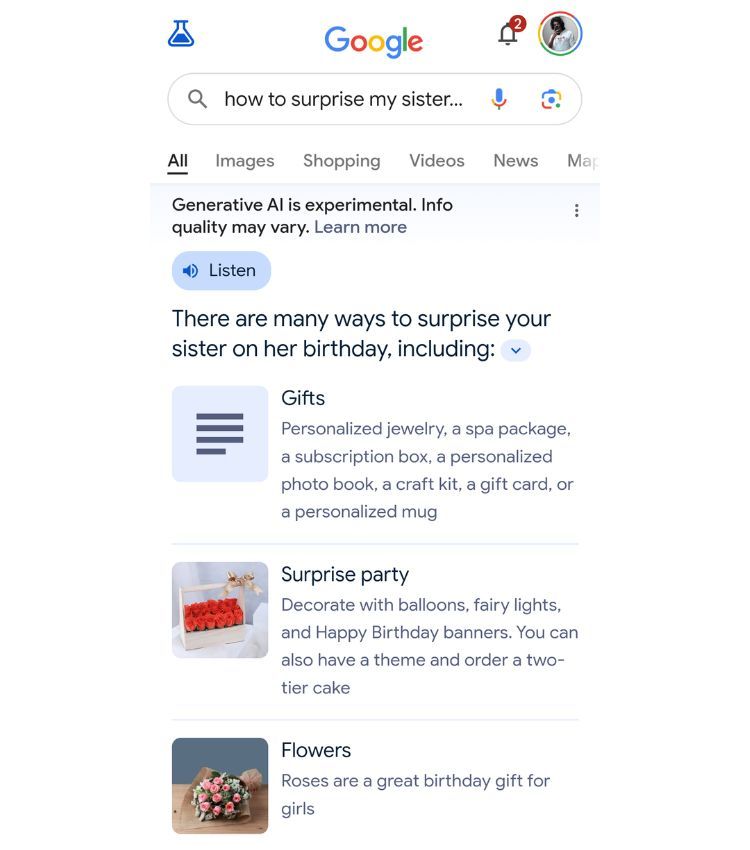
For certain searches, you will be provided with the option to create an AI-powered summary. For other searches, AI-powered summaries will not be accessible.
To listen to the summary, tap on “Listen” at the top.
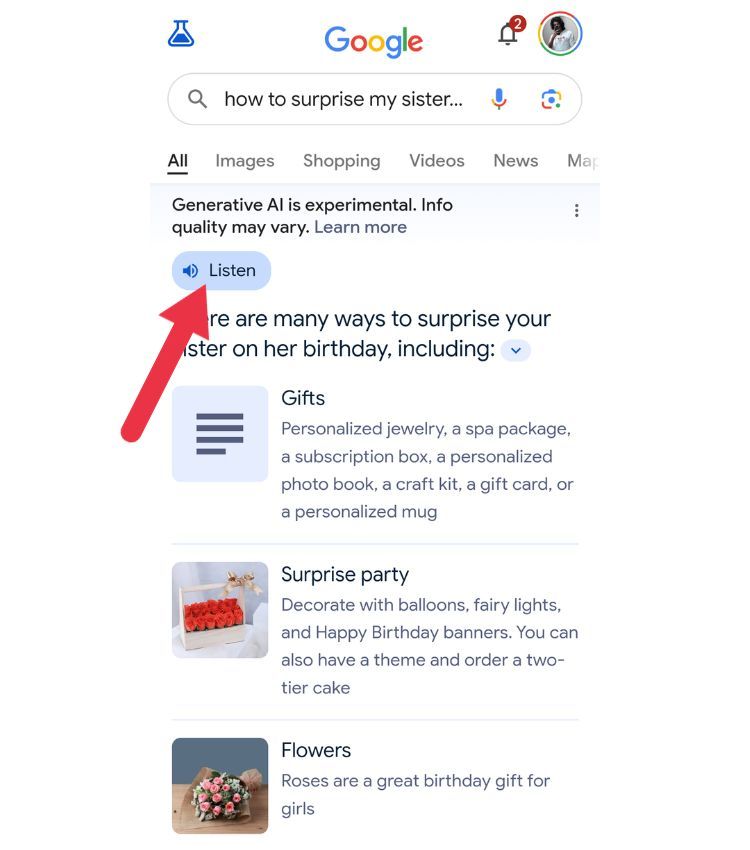
To pose another question using the new conversational mode:
Below the “Overview,” tap on “Ask a follow up.”
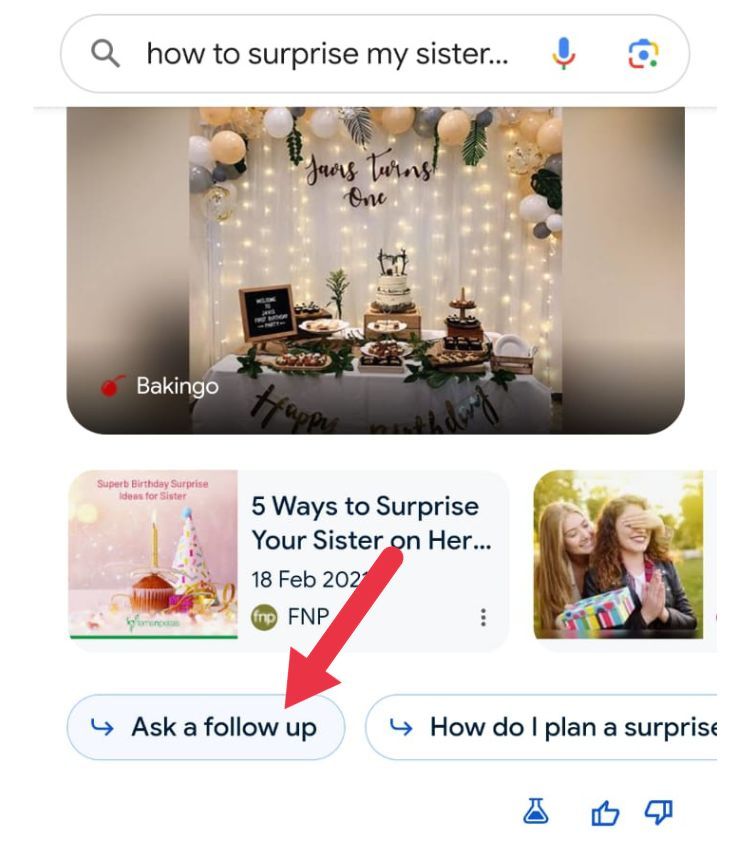
Input your follow-up question, or tap the microphone icon to speak (the microphone option is available only on Android).
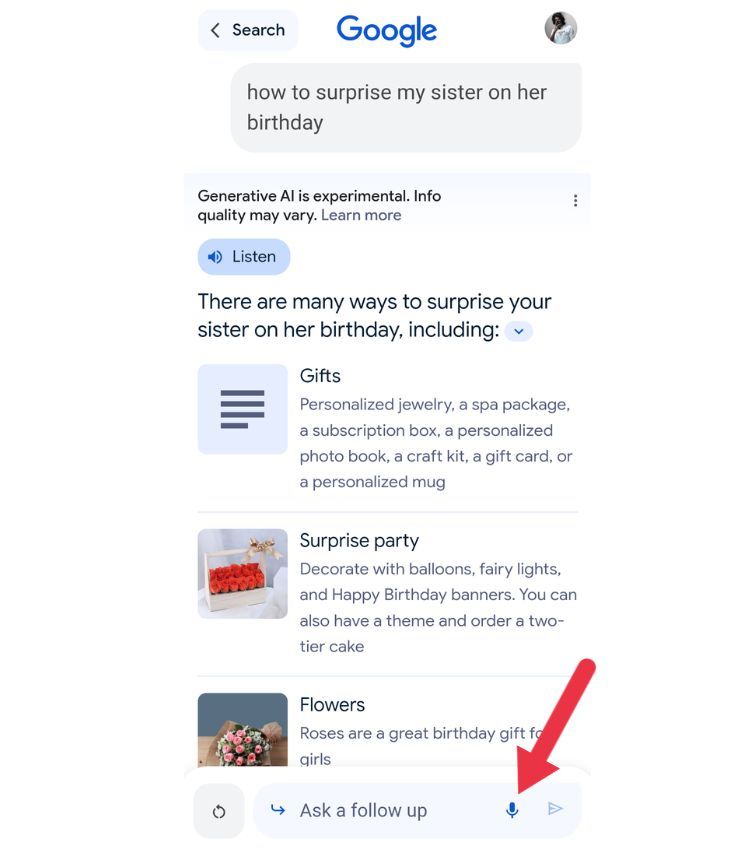
How to Get AI-Powered Answers on Computer:
Open the Chrome app on your computer.
Ensure that you are logged into your Google Account, and make sure that Incognito mode is disabled.
Do a search on Google, such as “How to buy a car”. If there is an AI-powered summary available, it will be displayed at the top of the search results.
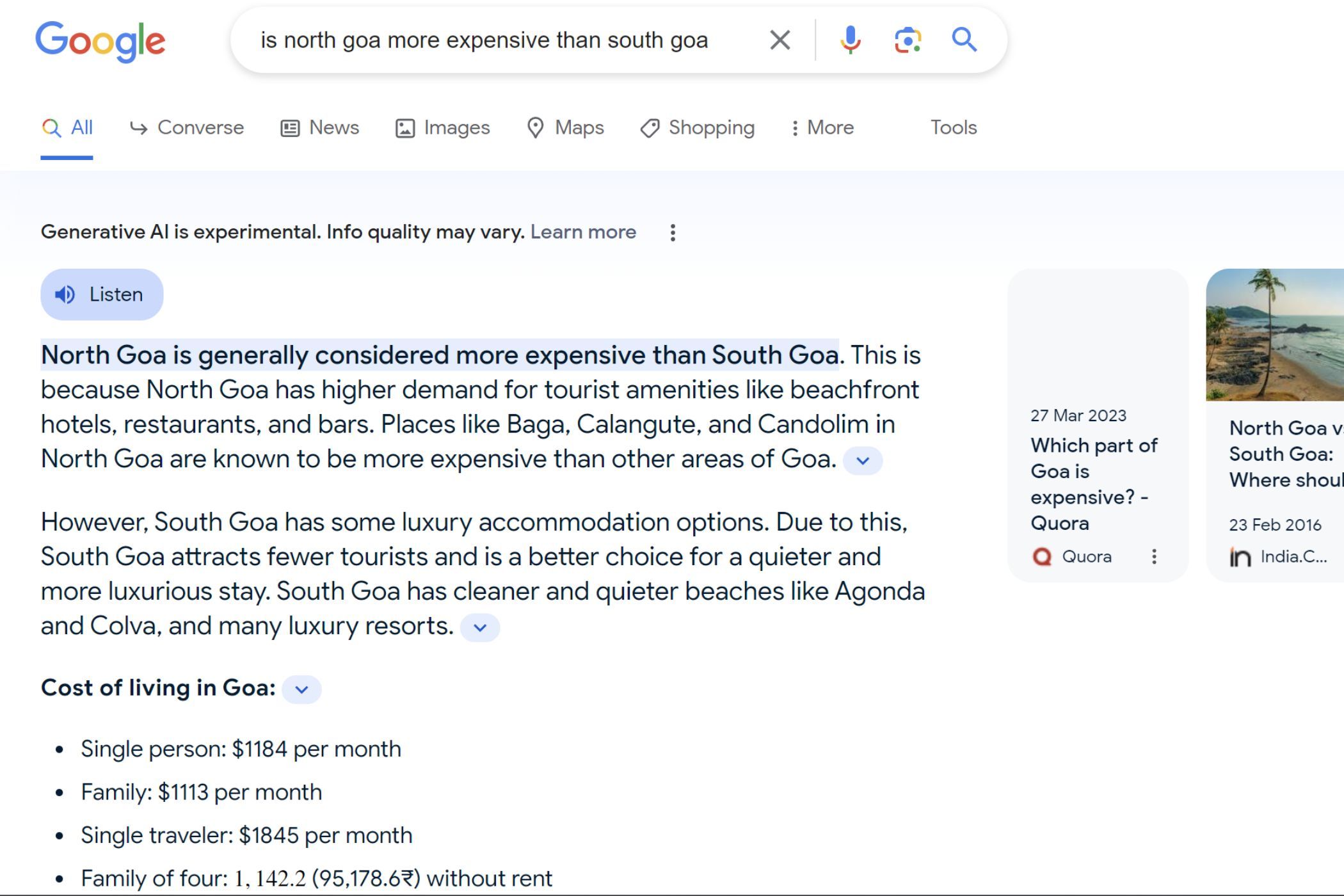
For certain searches, you will be provided with the option to create an AI-powered summary. For other searches, AI-powered summaries will not be accessible.
To listen to the summary, click on “Listen” at the top.
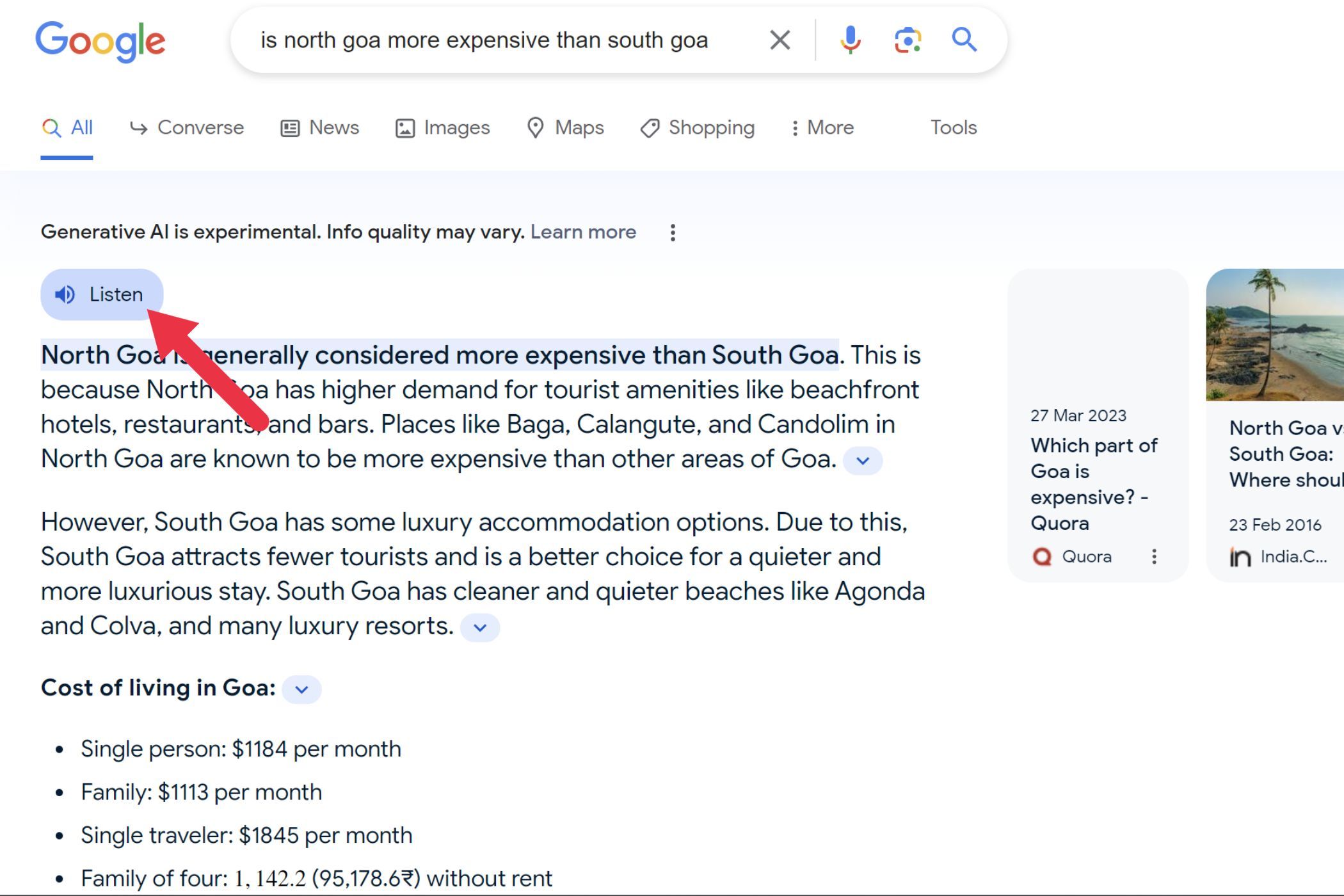
To pose another question using the new conversational mode: Below the “Overview,” click on “Ask a follow up.”
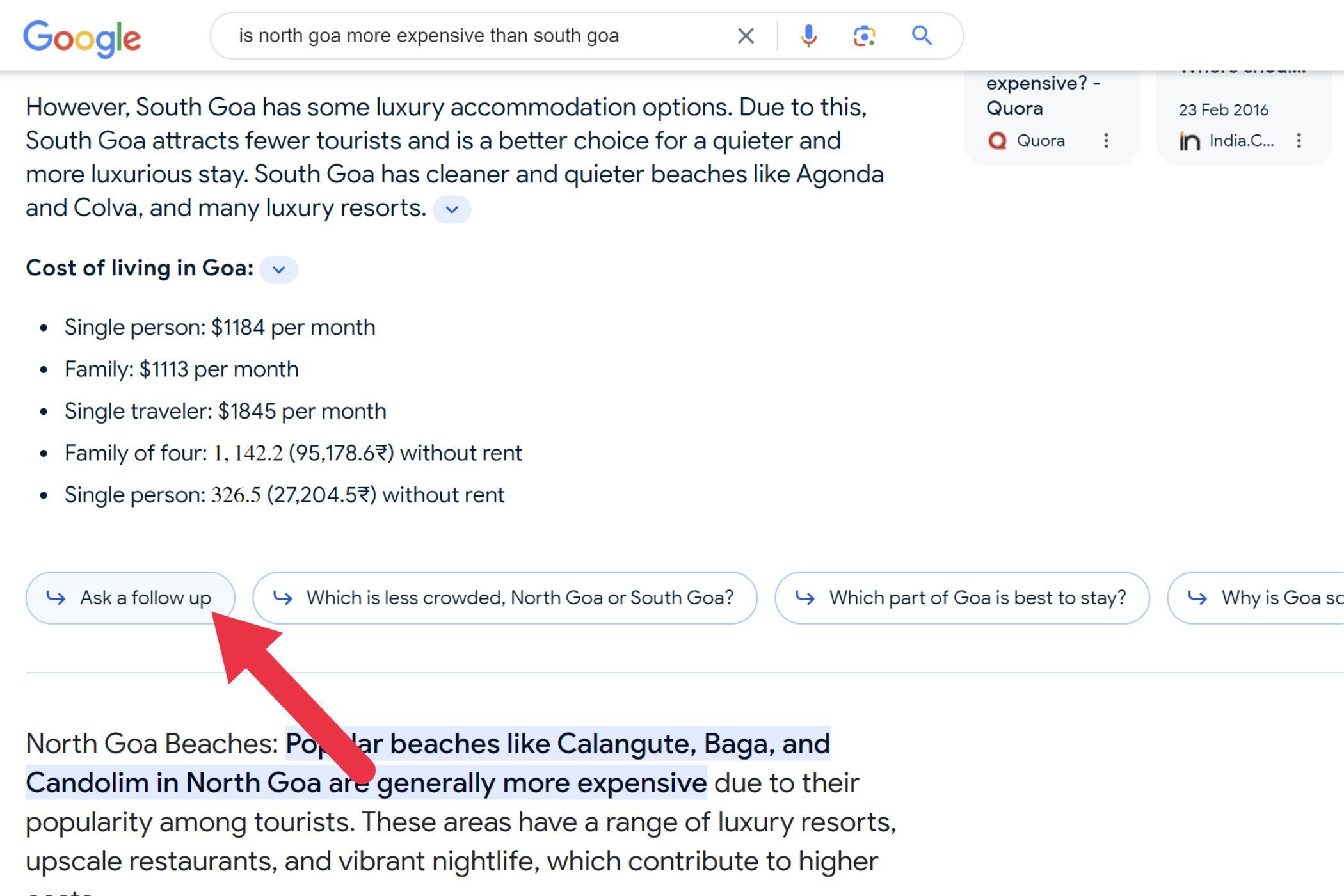
Input your follow up question
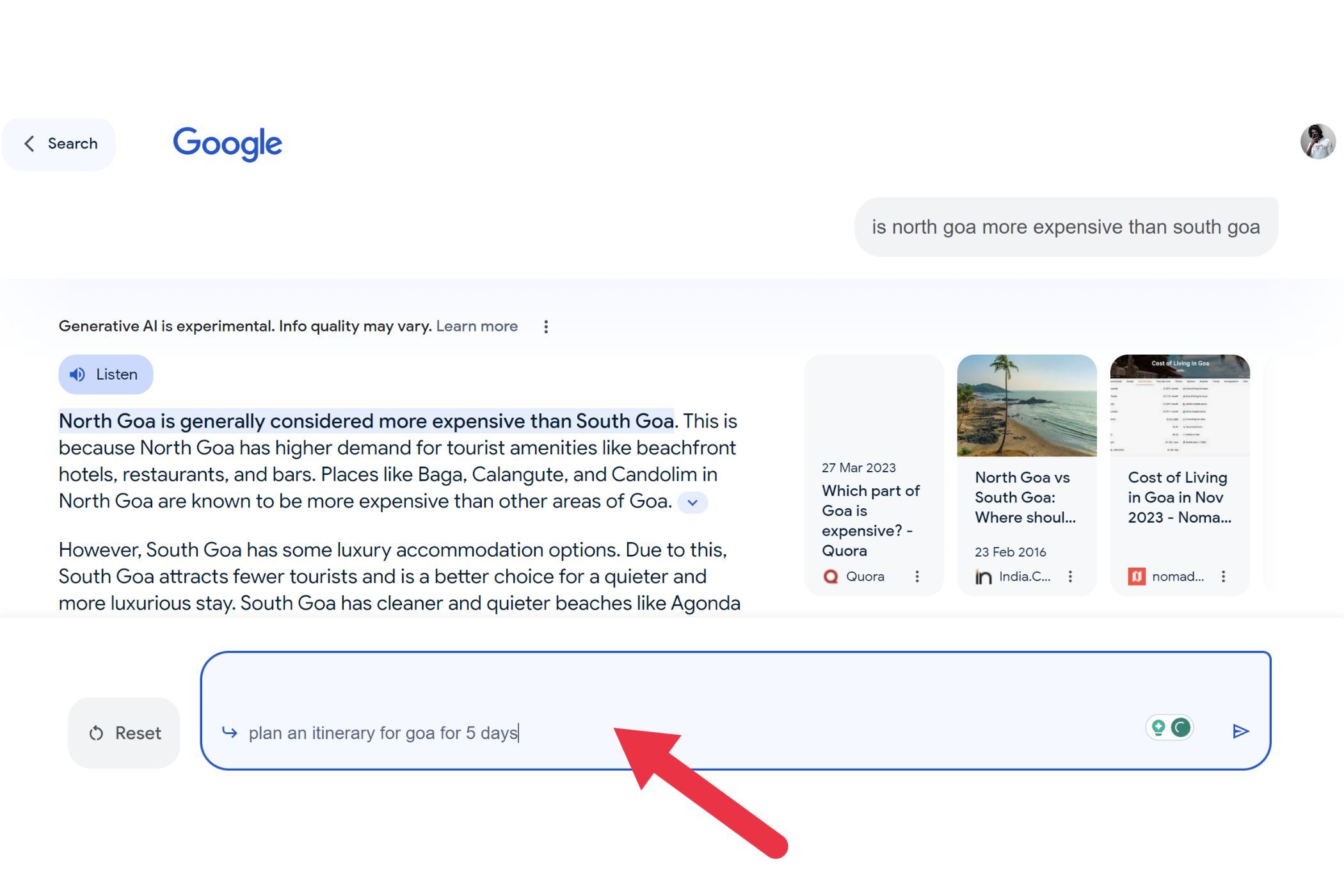
Now that you have SGE at your fingertips, let’s look at how the technology enhances the search results and also the scenarios where it isn’t all sunshine and rainbows.
Should You Use Google Search Generative Results?
After spending some time using Google SGE, we have some thoughts on whether it’s actually worth your time.
SGE Is Useful for Certain Tasks
Google SGE introduces an interactive dimension to searches by allowing you to throw follow-up questions. For example, suppose you searched for a recipe for making an egg-less cake. After getting the desired answer, you can follow up with a question such as how long you can keep the egg-less cake in the fridge. SGE understands the contextual relationship of the questions, and so this feature adds a touch of personalization to the search experience.
Offering more than just an answer, Google SGE takes transparency a step further by presenting the websites it consulted to corroborate responses. This not only provides you with the answer but also offers a glimpse into the sources shaping that response, which you can use to verify the answer you’re seeing.
But It Isn’t Perfect
In today’s fast-paced world, waiting a few seconds for a Google SGE search result can feel like a long time. This might be a bit frustrating, especially when regular search result links are available just below the SGE section.
Google SGE does not always kick in for some queries or keywords. For example, I wanted some new aesthetic wallpapers for my phone, so I asked Google to compile a list of apps or websites that cater to the said wallpaper genre. I was hoping to get assistance from SGE, but it never showed up. I also tried changing the query, but SGE did not trigger. This can be disappointing if you are hoping for a comprehensive answer without having to check many different links.
Whenever you ask a query on Google and SGE triggers, you will see the text, “Generative AI is experimental. Information quality may vary.” This is an important reminder that generative AI is not human; it is a budding technology that learns from the data it takes in, which is sometimes flawed.
Also, it occasionally engages in a process called hallucination, generating imagined content that goes beyond its training data. For instance, when I searched for information regarding the upcoming Samsung Galaxy S24 smartphone, Google SGE gave a list of specs among which it listed that the processor was going to be the Qualcomm Snapdragon 8 Gen 2. Now, the Snapdragon 8 Gen 2 is not the latest chip from Qualcomm, it’s the Snapdragon 8 Gen 3, and why would Samsung opt for an older chip in its latest flagship product? I could judge this as inaccurate because I stay informed by reading and watching tech-related content created by humans. You’ll need to do the same to avoid unknowingly accepting hallucinations as fact.
While it’s not a wise idea to completely rely on AI for now, you can still give SGE a try and see what the tech has to offer. Just tread carefully and avoid putting too much faith in anything it claims.
Also read:
- [New] 2024 Approved Adobe's Toolset Perfecting Your YouTube Uploads
- [New] The New Tech Horizon with Microsoft's HoloLens Review
- [Updated] Expertly Lit The 17 Must-Haves for Youtubers for 2024
- [Updated] In 2024, Streaming Social Feeds on Your Smart TV What's Next?
- [Updated] Tech Tailored Using Apple Watch for MacOpening
- In 2024, How to Turn Off Google Location to Stop Tracking You on Vivo S17e | Dr.fone
- In 2024, Proximity Prowess Mastering the Art of Roblox Magnification
- In 2024, The Filmmaker’s Guide to Enhancing Close-Ups Using Kinemaster
- In 2024, Transforming Imagery The Power of PS Curves
- In 2024, Tricks to Faster Periscope Live Feeds
- Step-by-Step: Restoring the Functionality of Your Lenovo's Fn Key with Ease and Speed
- The Strong Eye of Shamanism | Free Book
- Unveiling the Latest Apple M3 MacBook Air Innovations: My Must-Know Findings After an Exclusive Test Drive | Tech Analysis by ZDNET
- Title: Enabling Google's Generative AI: Uncovering the Power of Google Search Experience
- Author: Christopher
- Created at : 2025-01-08 00:35:13
- Updated at : 2025-01-09 16:58:55
- Link: https://some-approaches.techidaily.com/enabling-googles-generative-ai-uncovering-the-power-of-google-search-experience/
- License: This work is licensed under CC BY-NC-SA 4.0.