
Deciphering Laptop Shortcuts: The Role of the Copilot Key

Deciphering Laptop Shortcuts: The Role of the Copilot Key
Some Windows laptops now have a dedicated Copilot keyboard key, as part of Microsoft’s big push for AI features. Here’s how it works, and how you can remap it if you want.
What’s Copilot and the Copilot Key?
Windows Copilot is the AI chat assistant included with Windows 11. You can ask for help with general knowledge questions, coding, information on the web, and other resources. It can also generate images using Microsoft Designer Copilot is based on the same GPT language model as ChatGPT, and its image generator is based on DALL-E from OpenAI.
Windows Copilot works about the same as Copilot in Edge, Microsoft 365, the Android and iOS Copilot mobile apps, and everywhere else Microsoft has integrated its AI assistant. It used to be a sidebar in Windows with some system-level integration, such as the ability to open settings panels or check PC information with chat commands, but in newer versions of Windows 11, it’s just a simple web app in a minimal window .
The Copilot Key is a dedicated key that opens Copilot in Windows when it is pressed. It replaces the right-hand Ctrl or Menu key, depending on the keyboard layout. There’s no difference between opening Copilot with the key and opening Copilot from the taskbar or Start menu. In regions where Copilot is not available, the key opens the Windows search.
Which Laptops Have a Copilot Key?
The Copilot key first appeared on laptops in early 2024, and it’s now present on models from many different manufacturers. Some examples include the Dell Inspiron 14 Plus 7441 , the 7th gen Microsoft Surface Laptop , HP OmniBook X , Samsung Galaxy Book4 Edge , ASUS Vivobook S 15 , and Lenovo Slim 7x .
The Copilot key is present on all “Copilot+ PC” computers , as well as some other computers that don’t fit that criteria, such as the 2024 Dell XPS 13, XPS 14, and XPS 15 laptops .
Can You Remap the Copilot Key?
You can use applications like AutoHotkey or Microsoft PowerToys to remap the Copilot key to perform a different action. PowerToys is the easiest solution if you have never used keyboard remapping software, but PowerToys also has other functionality. You can turn off the other features if you don’t want them.
To remap the key with PowerToys, install PowerToys from the Microsoft Store , then open it and select the Keyboard Manager tool in the sidebar. Click “remap a key” in the Keyboard Manager.
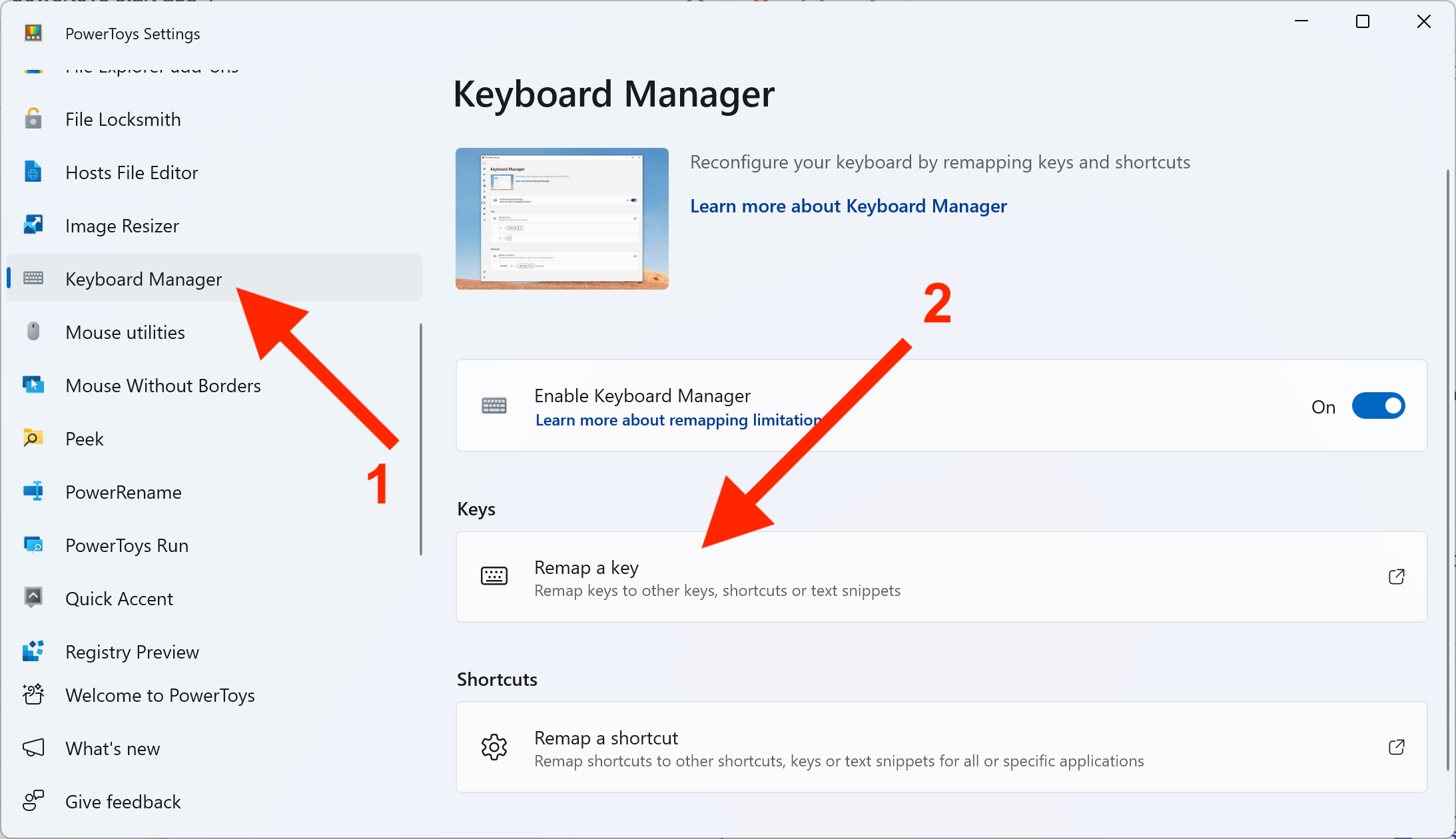
Next, click the “Add key remapping” button, then click the first Select button on the left side of the window.
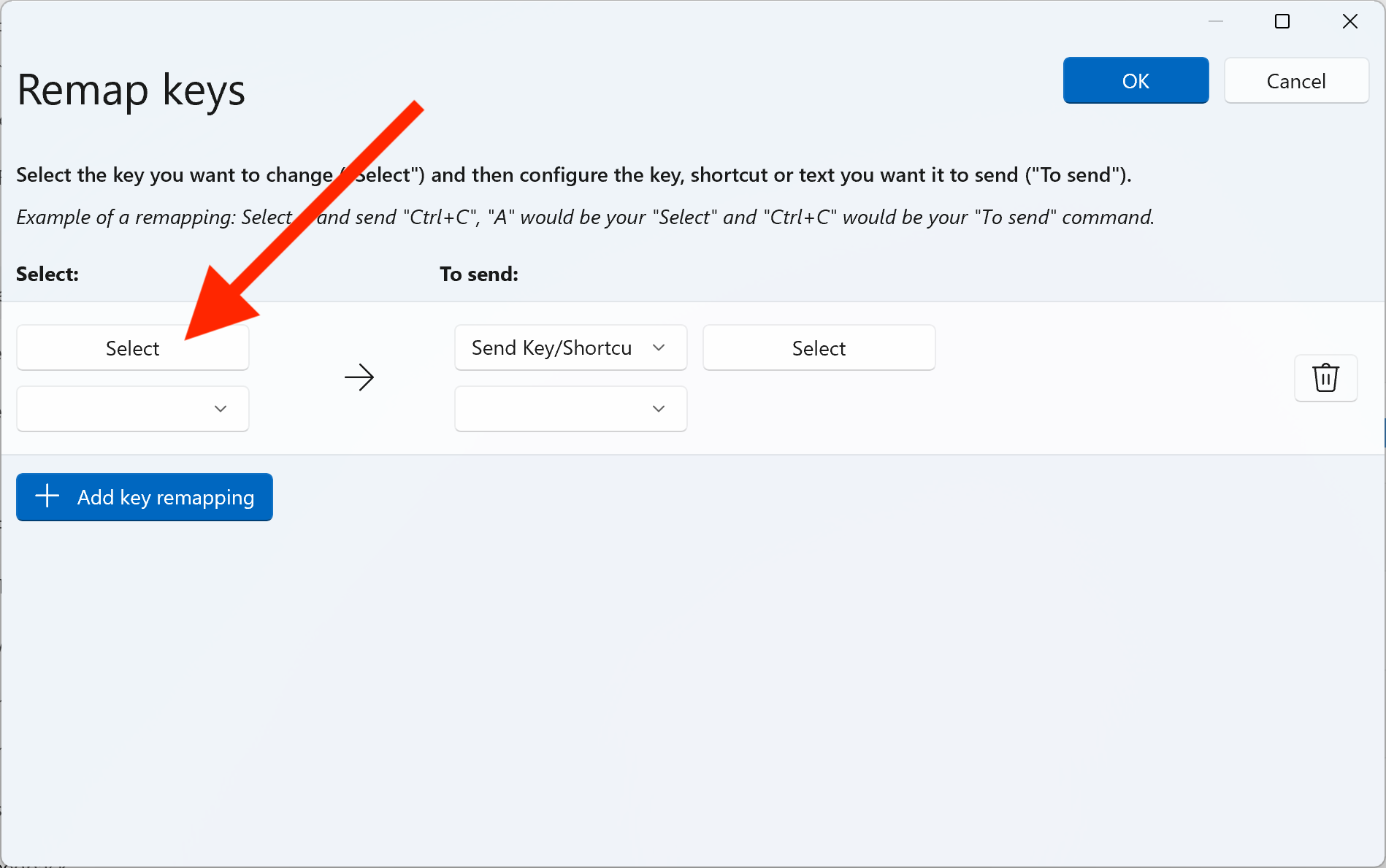
You will be prompted for a key. Press the Copilot key, then click OK to save your setting.
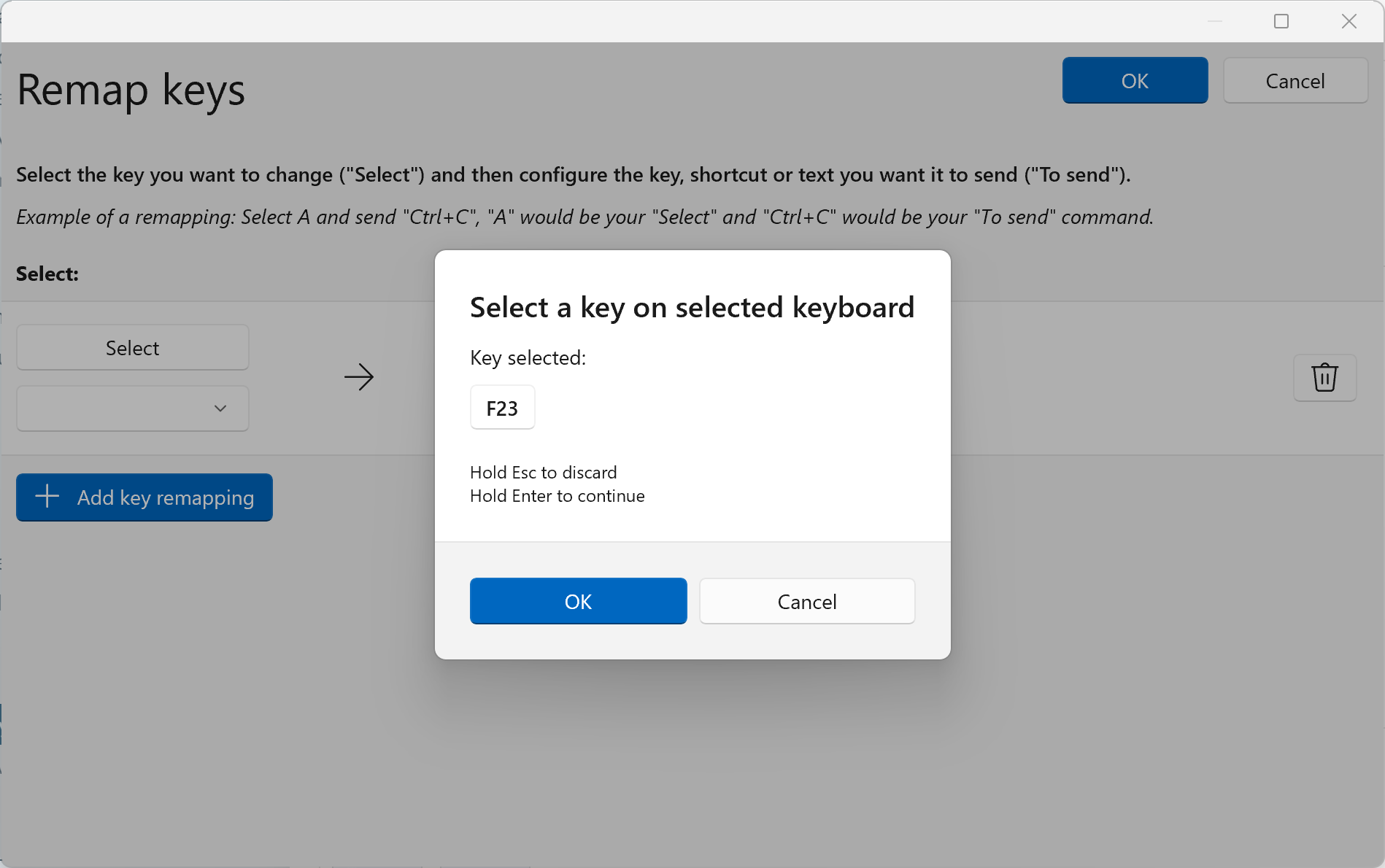
PowerToys gives you a few different options for remapping the key. You can select another key or action from the dropdown menu, or you can click the Select button on the right side to type a keyboard shortcut. For example, if you wanted the Copilot key to copy your selected text to the clipboard, you could click the Select button and press Ctrl+C.
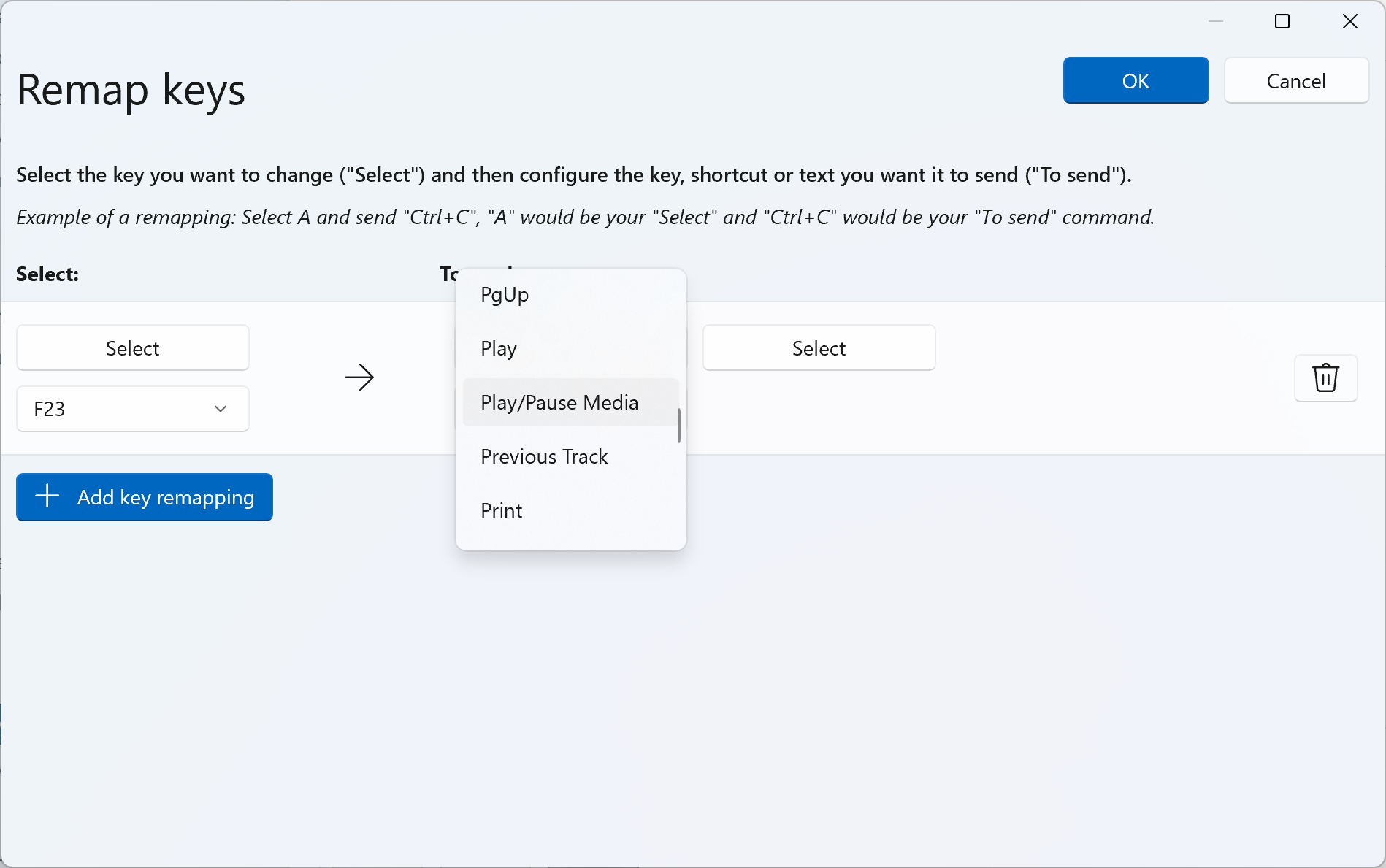
When you’re done, press the OK button. If you see an alert about a key not having an assignment, you can ignore it.
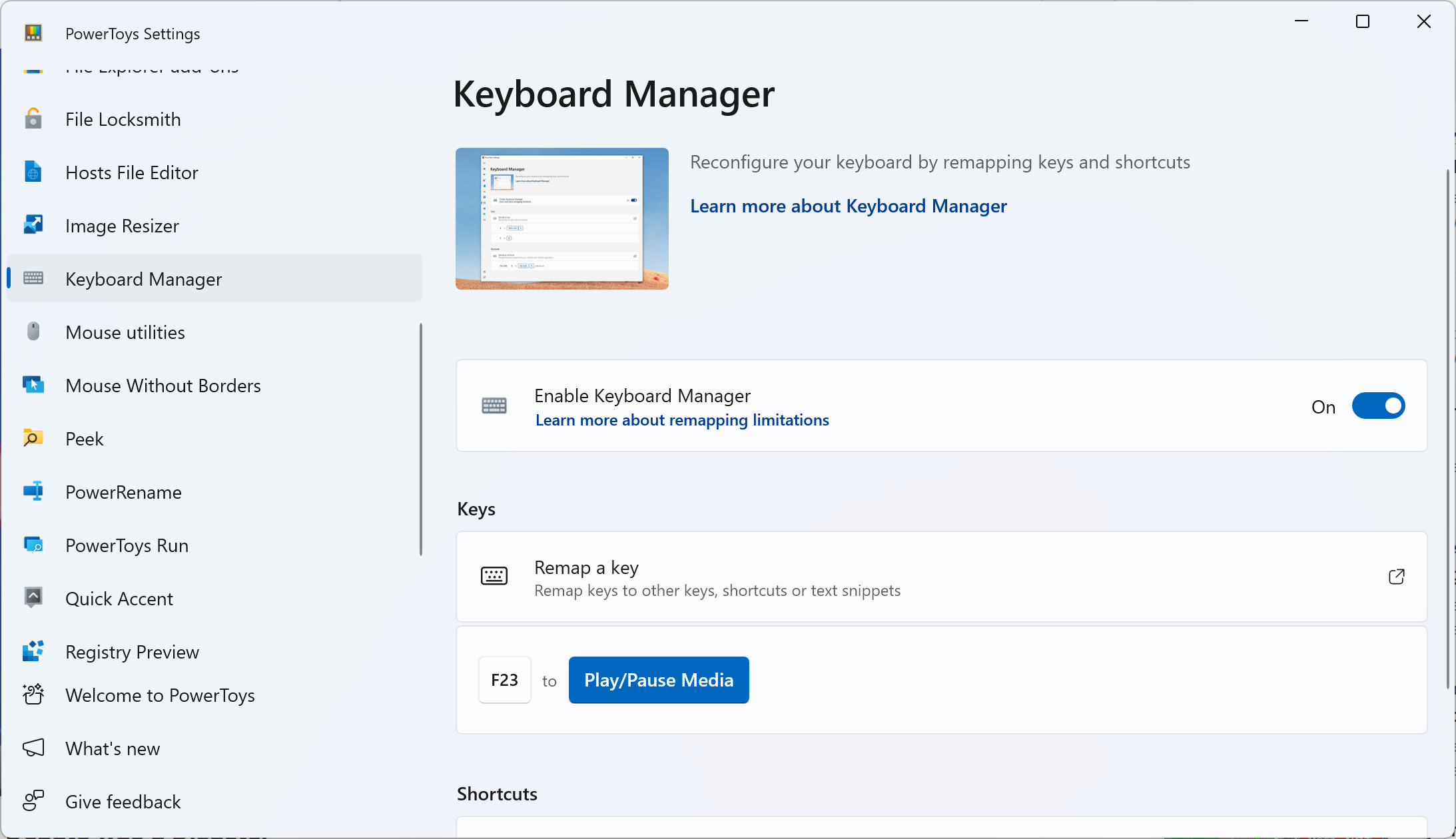
Pressing the Copilot key should now perform the action you configured, instead of opening the Copilot web app. You can change or delete the mapped key by opening PowerToys and clicking “Remap a key” again in the Keyboard Manager section.
Using the Copilot Key Without Windows
The Copilot key simulates the F23 key, as confirmed by our own testing with a Lenovo Copilot+ PC. That’s a function key that isn’t used by most modern operating systems and software, so if you boot into desktop Linux or another operating system, pressing it usually won’t do anything.
Ubuntu and other Linux distributions allow you to set up custom keyboard shortcuts, so you can reprogram the Copilot key to do something. It’s possible that desktop Linux distributions will eventually be updated to use the Copilot key for searches or other features, but for now, you’ll probably have to set up a shortcut yourself or leave it alone.
Also read:
- [New] 2024 Approved Boosting TikTok Quality with Smart Zoom Use
- [New] 2024 Approved Explore the Power of Repeated Imagery in Your Instagram Content
- [New] Mastering the Art of Transforming Social Media Videos to GIFs
- [New] Streamline Your Shooting Canon's Time-Lapse Techniques
- [New] The Essential Skills Editing, Blurring, and Background Removal
- [Updated] 2024 Approved Direct Match Twitch's Battle Against YouTube's Dominance
- [Updated] Enhance Image Edges with Circular Smear Technique PS
- [Updated] Top 8 SRT Conversion Websites Without a Cost
- [Updated] Ultimate List of Text Tools & Plugins
- Exploring Different Techniques in Project Type Imports
- In 2024, The Ultimate Kid-Friendly Drone Guide for First Flyers
- In 2024, Transform Your Thought Processes - Mematic App
- Installation Guide: Steering Wheel Driver for Logitech Momo Race Simulation - Compatible with PC
- IOS 18 Unveiled: Customize & Optimize Your iPhone Control Center with Expert Advice
- The Essence of Style in AE Title Design for 2024
- Title: Deciphering Laptop Shortcuts: The Role of the Copilot Key
- Author: Christopher
- Created at : 2025-01-07 19:00:24
- Updated at : 2025-01-09 18:37:48
- Link: https://some-approaches.techidaily.com/deciphering-laptop-shortcuts-the-role-of-the-copilot-key/
- License: This work is licensed under CC BY-NC-SA 4.0.